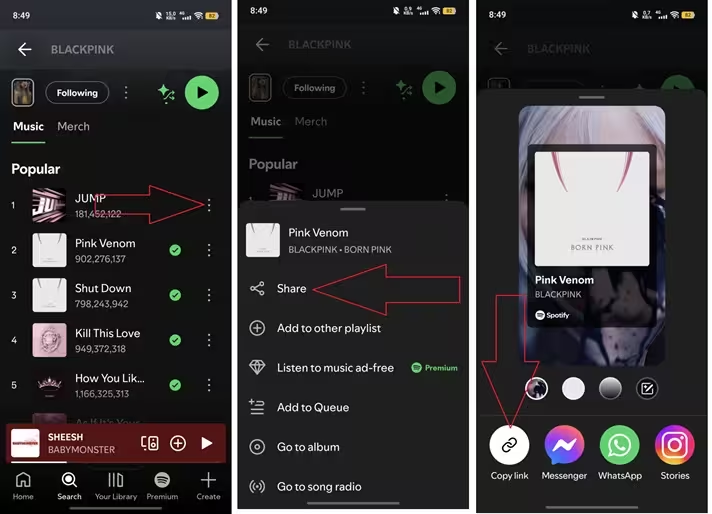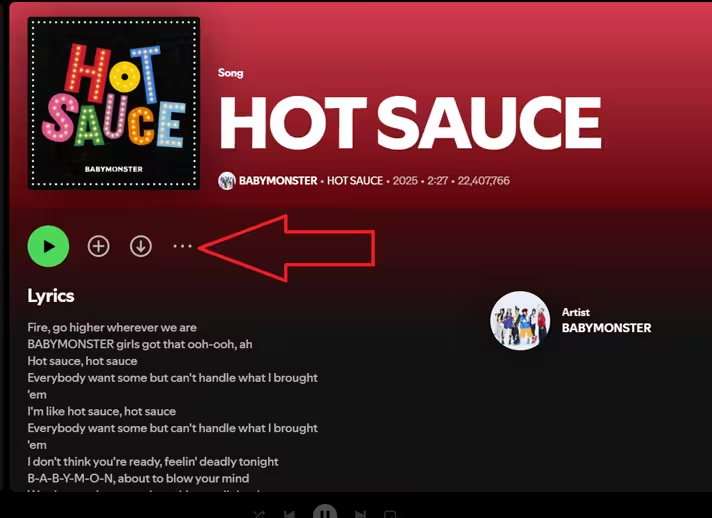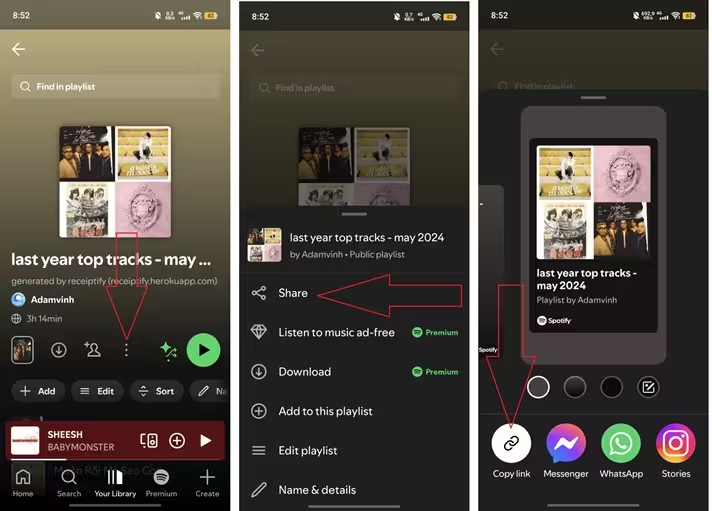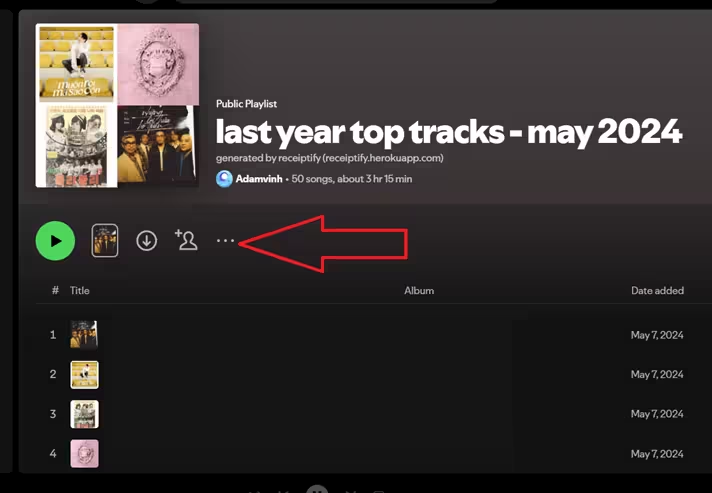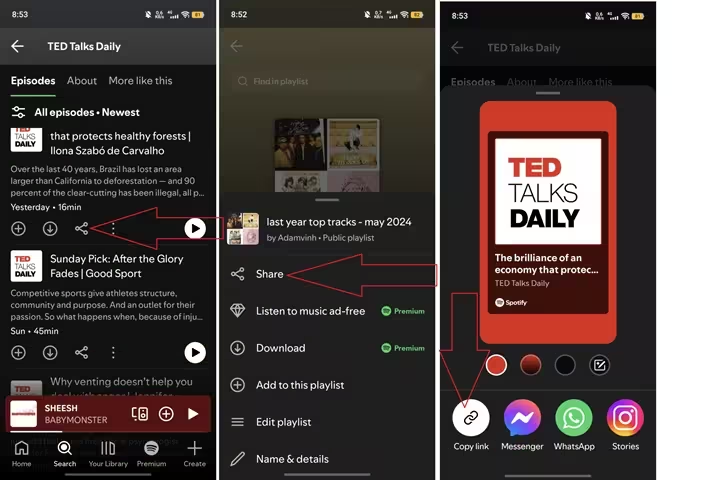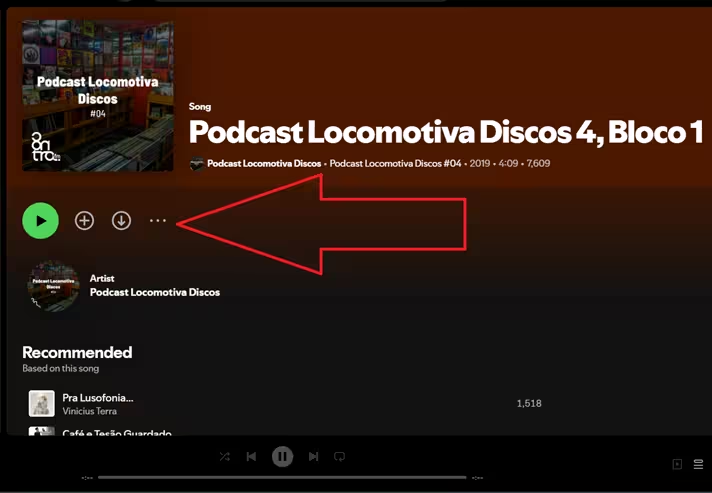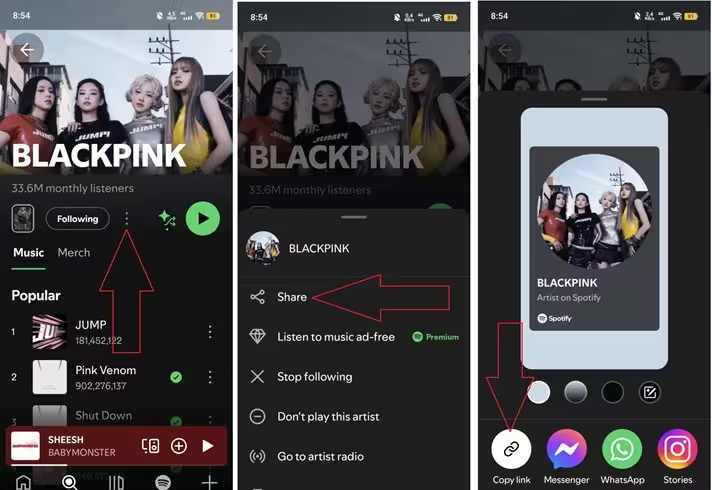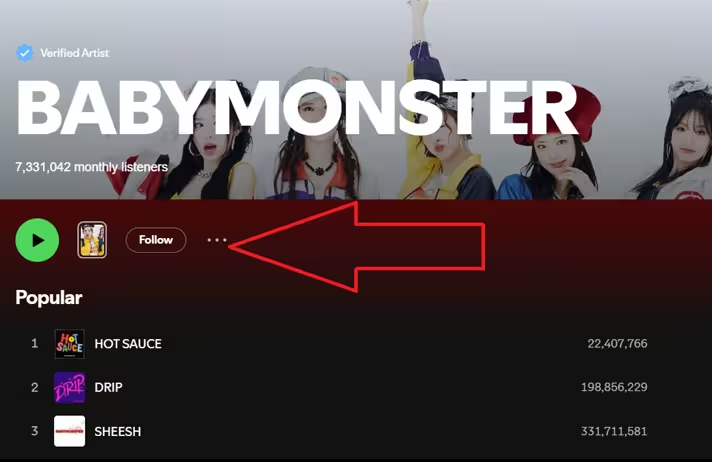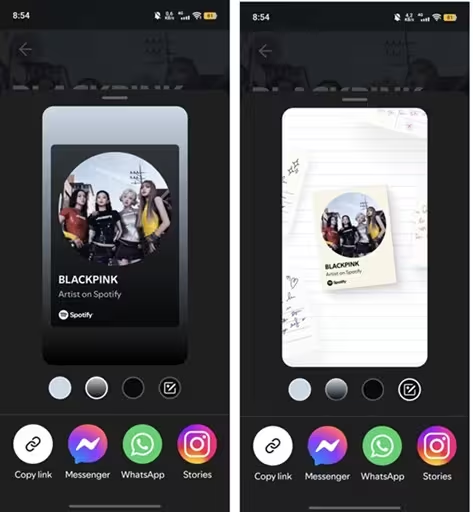How to Copy Spotify Song, Playlist, and Podcast Links? A Complete Guide

- Spotify is one of the most popular music platforms today, offering millions of songs, playlists, and podcasts. If you want to share your favorite track or a full playlist with others, copying the link is the fastest way.
- This guide shows you exactly how to copy links from Spotify on both computers and phones. You’ll learn simple steps and helpful tips to share music quickly and professionally, even if you're just starting out. Let’s dive into the best ways to share what you love on Spotify!
How to Copy a Spotify Song Link on Android or iOS?
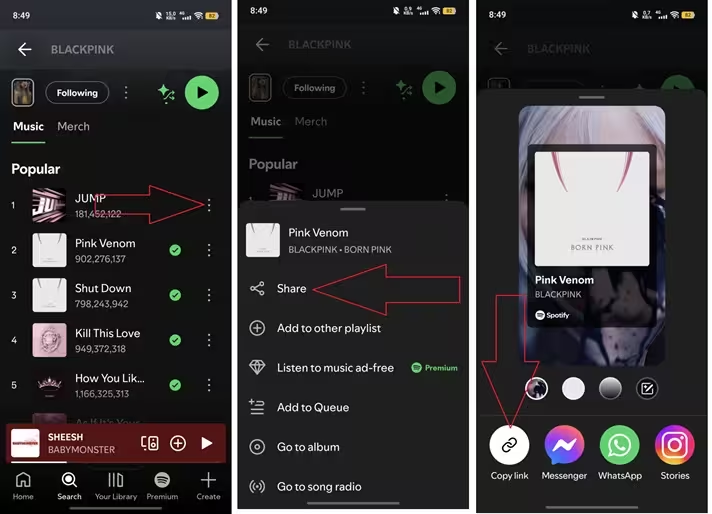
- Step 1: Open the Spotify app on your Android phone or iOS device (iPhone or iPad). Make sure you're signed in to your account.
- Step 2: Find the song you want to share. You can use the search bar or browse your playlists to locate it.
- Step 3: Tap on the song to open the full playback screen. This is where you see the album cover, play button, and other controls.
- Step 4: Tap the three-dot icon (⋮) at the top or next to the song title. This opens a menu with more options.
- Step 5: In the menu, tap the Share option.
- Step 6: Select Copy Link from the list. Your link is now copied and ready to share via messages, social media, or "sssSpotify"
- Each song link usually looks like this: https://open.spotify.com/track/6d4oSgy2
How to Copy a Spotify Song Link on Desktop or Laptop?
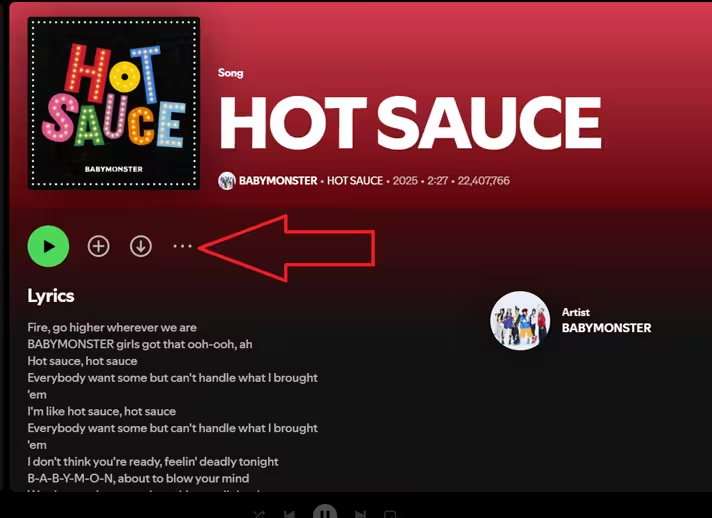
- Step 1: Open the Spotify app on your desktop or go to Spotify.com using your browser. Make sure you're logged in to your account.
- Step 2: Find the song you want to share. Use the search bar or browse through your playlists, then left-click on the track.
- Step 3: Click the three-dot icon (• • •) next to the song title. From the dropdown menu, select Share, then click Copy Song Link.
- The link is now saved to your clipboard. You can paste it anywhere—send it through Whatsapp, Telegram, Messenger, email, or add it to a post.
How to Copy a Spotify Playlist Link on Android or iOS?
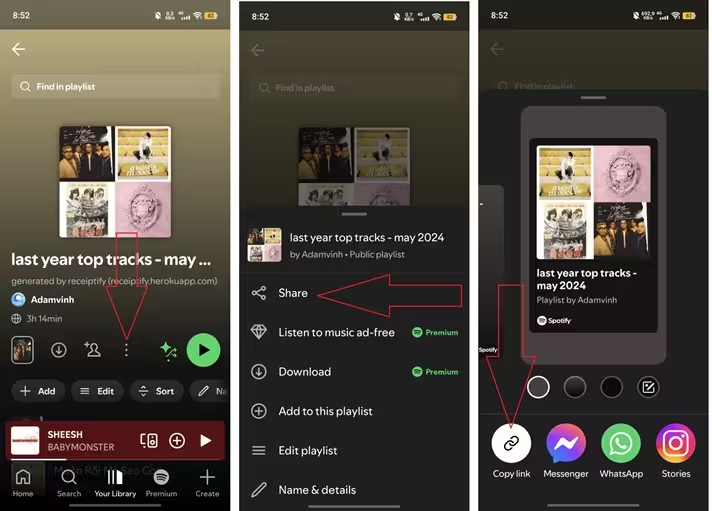
- Step 1: Open the Spotify app on your Android or iPhone. Make sure you’re logged into your account.
- Step 2: Tap Your Library in the bottom right corner. Scroll through and select the playlist you want to share.
- Step 3: Once you're inside the playlist, tap the three-dot icon (⋮) in the upper right corner of the screen.
- Step 4: Tap Share from the menu options.
- Step 5: Select Copy Link. The playlist link is now copied and ready for you to send via messages, social media, or email.
- A copied playlist link will look something like this: https://open.spotify.com/playlist/xxx
How to Copy a Spotify Playlist Link on Desktop?
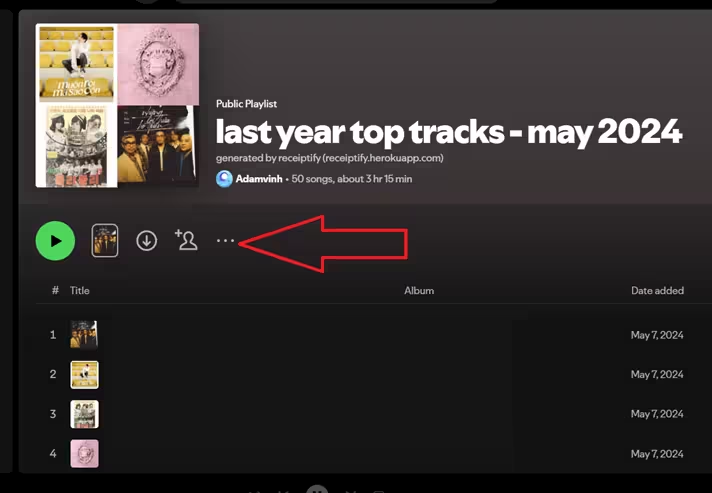
- Step 1: Open the Spotify app on your desktop or visit Spotify.com using any web browser. Log in to access your playlists.
- Step 2: Find the playlist you want to share. You can locate it from the sidebar or use the search bar to look it up quickly.
- Step 3: Click the three-dot icon (• • •) next to the Play button at the top of the playlist page. This will open a drop-down menu.
- Step 4: Select Share, then click Copy Playlist Link. The link is now copied and ready to paste into messages, emails, or posts.
How to Copy a Spotify Podcast Link on Android and iOS?
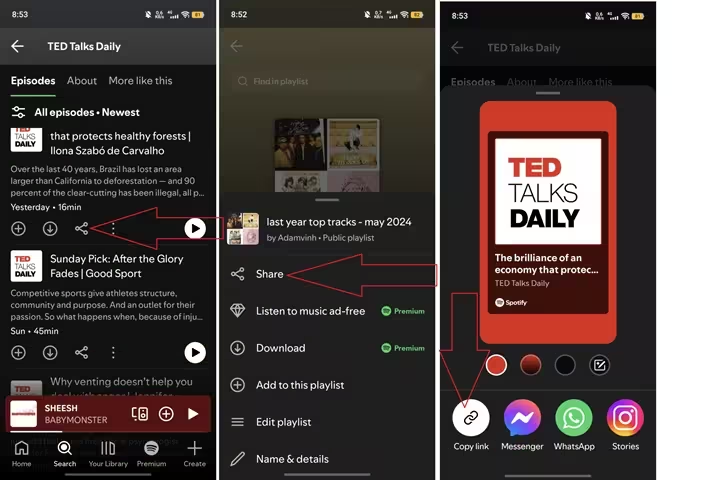
- Step 1: Open the Spotify app on your Android or iOS device.
- Step 2: Use the search bar to find the podcast or the specific episode you want to share.
- Step 3: Tap the podcast or episode to open its detail page.
- Step 4: On the screen, tap the three-dot icon (⋮) to open more options.
- Step 5: Select Share from the menu.
- Step 6: Tap Copy Link. The podcast link is now copied and ready to share.
- A typical podcast link looks like this: https://open.spotify.com/episode/5Nsk0w
How to Copy a Spotify Podcast Link on Desktop?
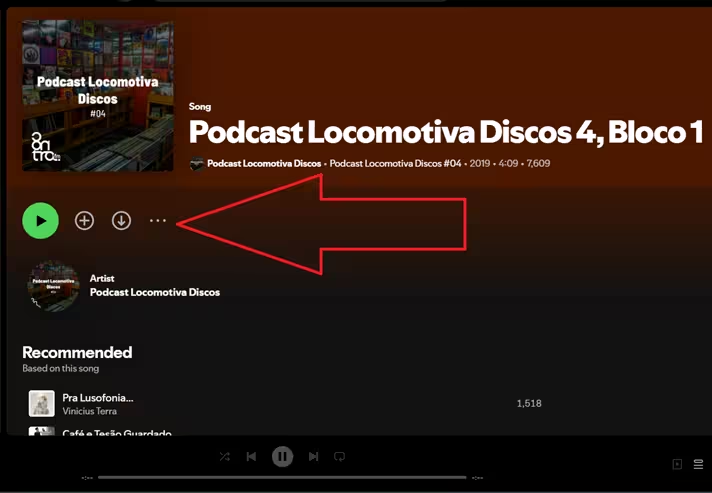
- Step 1: Launch the Spotify app on your desktop or open Spotify in a web browser.
- Step 2: Search for the podcast or episode you want to share.
- Step 3: Click the three-dot icon (• • •) next to the podcast or episode title to open the options menu.
- Step 4: Choose Share, then click Copy Link. The link is now saved and ready to paste anywhere you want.
How to Copy a Spotify Artist Link on Android or iOS?
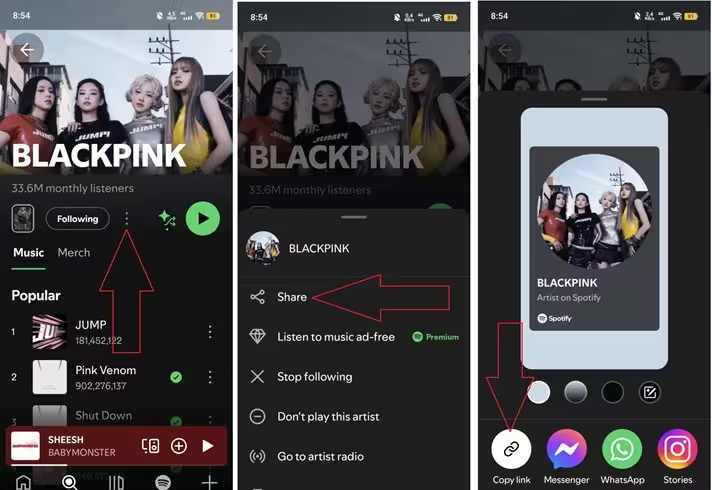
- Step 1: Open the Spotify app and use the search bar to find the artist you want. Tap their profile to open it.
- Step 2: Next to the Follow button, tap the three-dot icon (⋮) to open more options.
- Step 3: Select Share from the menu.
- Step 4: Tap Copy Link. The artist’s Spotify link is now copied and ready to share.
- An artist’s link usually looks like this: https://open.spotify.com/artist/xxx
How to Copy a Spotify Artist Link on Desktop?
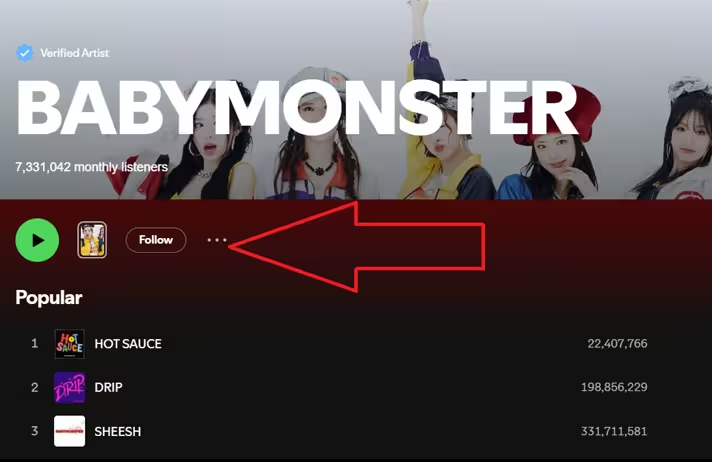
- Step 1: Open Spotify on your desktop or in a web browser. Find and open the artist’s profile page you want to share.
- Step 2: Next to the Follow button, click the three-dot icon (• • •) to access more options.
- Step 3: Choose Share, then click Copy Artist Link. The link is now saved to your clipboard.
6 Tips When Copying and Sharing Spotify Links!
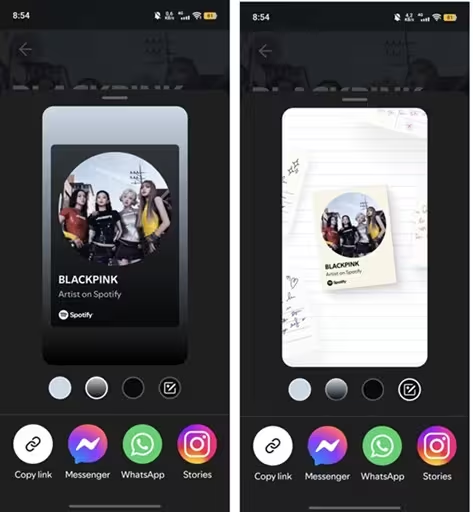
- After copying the link, paste it into messages, emails, or social media platforms like Facebook or Whatsapp, Telegram,.... On your phone, tap and hold the text box to paste. On a computer, right-click and select “Paste.”
- Anyone who receives your link must use Spotify to access the content. If they don’t have the app, the link will open in a browser or redirect them to download Spotify.
- If you don’t see the copy link option, check your app version. Update Spotify from the App Store or Google Play to make sure the sharing features work correctly.
- You can also generate a Spotify Code instead of copying the link. Go to Share, then choose the QR-style code. Send the code image to friends—they can scan it with their camera in the Spotify app.
- Skip manual copying by choosing Share and then selecting a messaging app like Messenger, WhatsApp, or Telegram,.... Spotify will send the link for you with just one tap.
- If the link doesn’t work, double-check it. Make sure you copied the entire link, without any extra spaces. Every Spotify link must begin with https://.